Fix Windows XP
It is often and probably have a lot to know, is just simply to remind it. many different ways that made for windows XP let him walk faster and stable, Want a Vista capable * speknya not yet requested is still very high:
A new PC also requires special touches, before it is ready to be PC perfect. to Increase Performance of PC into Se Optimal possible, and we work with computers to be fun, because the PC so quickly and rarely hangs for various applications.
This is one trick that can be applied;
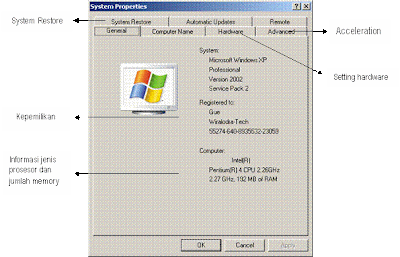
IDE Settings
You definitely want to transfer data on the hard drive as soon as possible. How: First, right-click My Computer and select Properties. Then click the [Hardware]> [Device Manager]. Select the IDE / ATAPI controllers. In the window that appears and then select the Primary IDE Channel and select the Advanced Settings tab. Make sure the device is set to DMA if Available. If you are still in the position of PIO Only, then slide the menu down to a choice DMA if Available. DMA feature can speed up the performance of hard disk, CD-ROMs, and CD RW.
Convert the hard drive to NTFS Compared with the FAT32 format, NTFS (New Technology File System) has better performance, more secure, and more resistant to the test. Because, with NTFS, then the data will automatically be encrypted. With this change, maybe a little slower computer performance than previous
How: It is possible that this process causes permanent damage to all data and operating systems and applications in it. Be sure to back up all data first. If so, press the Windows key + R to open the Command Prompt. Type "convert x: / fs: ntfs" (without quotation marks and the letter x is the drive you want to convert). Follow all the process to complete. Once this process is complete, restart the computer. When you sign in Windows again, you've got the format NTFS.Atau also install windows on the first time, highlight the option convert to ntfs
Set the Start Menu With so many programs that are needed plus a variety of utilities, freeware and shareware, the Start Menu becomes panjang.Yang result will be one click, and which must also eat memory.Cara to handle it is to divide the categories in the Start Menu becomes more simple and organized. For instance, Winamp, Windows Media Player, Musicmatch, and other audio players become one in the Entertainment folder. Similarly, for a variety of games in one folder, office applications, and others into the most appropriate folder so that the Start Menu appears more simple and attractive.
HOW: - Right-click the Start button and select Explore. - Right-click again on the Start button and select Explore All Users. The first window contains shortcuts to suit your user account. Meanwhile, a second window containing all the shortcuts that can be accessible to all users. If there is a shortcut that you hide, be sure not to put in windows for all users. Set the Start Menu of this window as well as set the directory folders in Windows Explorer. - Set all the shortcuts as you see fit. Can be in one folder, renamed, or even deleted. Better yet, if you just leave alone application shortcut. Shortcut to the help files, uninstall, or to a sample file can be removed. In addition to avoiding one click, the help menu and sample a rarely opened can be accessed from Windows Explorer. While the uninstall can be done through the Control Panel.
PC Resolution Level Set This feature classic, with the increase with 32 bit color display makes Windows more comfortable screen viewing. Especially those with high berkeceptan VGA color display usually also maximize the level of Windows with 32 bit color. When you feel a little slow desktop screen, try to change the display color features from 32 bits to 16 bits. In addition to accelerating the performance of a desktop, a picture of the screen is also more responsif.Setting also to customize the desktop, remove the check mark on the run desktop cleanup wizard
How:
- Click right on desktop, select propeties, click on the desktop then click customize desktop, remove the check mark on the run desktop cleanup wizard
- Click on settings, select the appropriate resolution of your choice, click Apply and OK
Set File and Folder Structure When the first day of computer use, better folder structure is set immediately. This setting is even better done before the computer began to be used to process the data, playing games, or other work. With a regular folder structure, the computer will run more smoothly. Do not forget this dipengerjaan master's program saved in a separate folder
HOW:
Prepare a folder for each different data typical. Distinguish folder storage based on its file type. For example, there are folders for file storage Song MP3, wav, or MP4. Then the Data folder for files ending in rich tech format (rtf), spreadsheets (xls), document (doc) and other worksheets. Of course, sharing folders can be customized to your wishes. However, the division should remain based on the type of file. When finished, do not forget to back up all data periodically.
Set advanced in the system propeties Sometimes the PC we have difficulties that arise because the memory is full. One reason is the swap arrangement file.file virtual memory functions the same as system memory, but much slower. Swap files are stored on the hard drive.
HOW:
- open the System Properties. How short, press the Windows key and Pause / Break.
- Click the Advanced tab and then click the Performance Settings button.
- In the new window that appears, click the Advanced tab and click the Change button too. To create a swap file, select Custom size and fill the same amount in both columns Initial size and Maximum size. Counts simple to fill 2 x ram which is on the PC.
- The same steps, click the visual effects, click Adjust for best, check mark on 4 options from below, others leave it alone.
- Click on error reporting, and then click diseble error report
Setting Auto Play When inserting the flash / CD into your computer then by default Windows XP will automatically open a new task with the function Auto run / auto plays. Many variants of the virus that uses this function to activate themselves and infect computers. So, better Auto Play function is disabled;
- Run "gpedit.msc" - Click Administrative Templates under Computer Configuration - Click System - Click Turn Off Auto Play - Select Enabled - Drive down select All - OK
- Still in the Group Policy - Click Administrative Templates under User Configuration - Click System - Click Turn Off Auto Play - Select Enabled - Drive down select All - OK - Shut down, restart
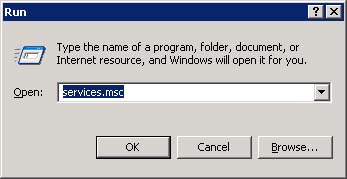
How: - Click on [Start]> [Run] and type services.msc, new windows appear, click on startup
- click 2 times in the services to be disabled, -> at startup type select Disabled and then click stop, wait bebeapa when click ok
Below is a list of Windows components loaded by default but can be disabled
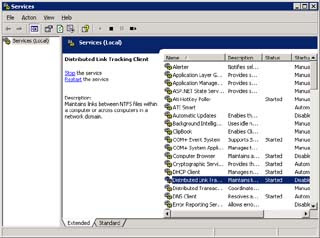
- Alerter
- Automatic Update
- ClipBook
- Computer Browser
- DHCP Client * for dial-up should leave it alone or network that uses DHCP *
- Error Reporting Service
- Fast User Switching
- Help and Support
- Human Interfice access devices
- Imapi CD-Burning Com Service
- Indexing service
- IPSEC Services
- Messenger
- Net Logon
- NetMeeting Remote Desktop
- Network DDE
- Network DDE DSDM
- Protected Storage
- QoS RSVP
- Remote Access Connection Manager
- Remote Desktop Help Session Manager
- Remote Registry
- Routing and Remote Access
- Secondary Logon
- Security Center
- Server, Support file servers such as printers, file sharing or shared within the network. Could be required could not, if you do not share between computers within the network. This feature can be turned off.
- Smart Card
- Task Scheduler
- TCP / IP NetBIOS helper
- Telnet
- Terminal services
- Universal Plug and play device host
- Uninterruptible power supply
- Webclient
- Windows Firewall / Internet Connection Sharing (ICS)
- Windows Time
- Wireless Zero Configuration
- WMI Performance Adapter
Remove the startup file
If too many programs running, it will slow down computer performance, should all be removed except antivirus.
On the Run menu type msconfig, system configuration utility window appears, click the BOOT.INI you tick the / noguiboot * menonaktivkan XP logo display during boot * fill in the 3 sec timeout.
click startup remove all the check except let it remain too antivirus check
Config Regedit
Before tinkering with the Registry, it's good to do a backup first.
1. Click the Start button> Run.
2. Type regedit and press Enter after being in the Run window.
3. In Registry Editor, select File menu> Export.
4. After the Export Registry File appears, enter the file name into the File Name, such as backup-registry and so forth.
5. press the Save button.
6. To restore the registry, select the menu File> Import
Hiding Help And Support
HKEY_CURRENT_USER / Software / Microsoft / Windows / CurrentVersion / Policies / Explorer
Create a new DWORD Value - Menu Edit> New> DWORD Value, and name NoSMHelp.
Then double click on NoSMHelp and content with value 1 in Value Data. Restart the computer.
Hiding Log Off
HKEY_CURRENT_USER / Software / Microsoft / Windows / CurrentVersion / Policies / Explorer
Click the Edit menu> New> Binary Value and name NoLogOff.
Double click on NoLogOff and enter the number 01 00 00 00 in the Value Data.
Desktop Create More Stable
HKEY_CURRENT_USER / Software / Microsoft / Windows / CurrentVersion / Explorer
Create a new DWORD Value and give name DesktopProcess.
Double click DesktopProcess and insert value 1 in Value Data.
Disabling Animation In Windows XP
HKEY_CURRENT_USER / Control Panel / Desktop / WindowMetrics
Double click on MinAnimate and enter the numbers 1 to disable, and 0 to enable it again.
Speeding up Windows XP Shutdown Process
HKEY_LOCAL_MACHINE / SYSTEM / CurrentControlSet / Control
WaitToKillServiceTimeout Double click and change the value to be lower than 2000.
Changing the AM and PM Be Morning And Evening
HKEY_CURRENT_USER / Control Panel / International
Double click and change the text s1159 AM by MORNING.
s2359 double click and change the text of Prime Minister with AFTERNOON.
Turning off Automatic Program Not Responding
HKEY_USERS / .DEFAULT / Control Panel / Desktop
Double click AutoEndTasks and insert value 1 in Value Data.
Tweaking Memory In Windows XP
HKEY_LOCAL_MACHINE / SYSTEM / CurrentControlSet / Control / Session Manager / Memory Management
Double click on DisablePagingExecutive and insert value 1 in Value Data.
If enabled, Windows will not make the paging file to your hard disk. The operating system and programs become more responsive. Recommended for computers that have more than 128MB of memory.
Double click on LargeSystemCache and insert value 1 in Value Data.
When activated, the system will allocate the entire memory (except 4 MB for disk caching) to file caching. The computer will do the XP kernel caching in memory so that Windows XP can run faster.
Unload. Etc. To Accelerate Access Memory
HKEY_LOCAL_MACHINE \ SOFTWARE \ Microsoft \ Windows \ Curr entVersion \ Explorer
Select Edit menu> New> Key and name the AlwaysUnloadDLL.
In the Default Value option enter the number 1.
Removing Pagefile When Shut Down
HKEY_LOCAL_MACHINE / SYSTEM / CurrentControlSet / Control / Session Manager / Memory Management
Double click ClearPageFileAtShutdown and insert value 1 in Value Data.
Hiding All In Network Neighborhood Network
HKEY_CURRENT_USER \ Software \ Microsoft \ Windows \ curre ntVersion \ Policies \ Explorer
HKEY_LOCAL_MACHINE \ Software \ Microsoft \ Windows \ Curr entVersion \ Policies \ Explorer
Create a new DWORD Value and give name NoEntireNetwork.
Double click NoEntireNetwork and insert value 1 in Value Data.
or further reading
Remove unnecessary programs
a. start menu -> settings -> control panel -> add or remove programs -> click on the uninstall program that you want then click the Remove button.
b. For the programs windows components; start menu -> settings -> control panel -> add or remove programs -> add / remove windows components, uncheck the programs you want to uninstall
Clean up unnecessary files and regularly in-defragmenter
Press the Windows + R or Start -> Run, type cleanmgr -> select the drive you want to clean click ok.
Disk Defragmenter once every 2 weeks
start menu -> all programs -> accessories -> systems tools -> Disk Defragmenter -> click defragmenter
Using the optimization by changing the Service, registry and turn off the feature in Windows XP system is not free from some risks. You should already know what you did with the greatest risk is Windows XP you can not work properly until it can go into WinXP Desktop screen.
Do not forget, make changes to Windows XP is on your hands, and the risk borne by yourself.





